102.2K Messages
Connect-4G Router Upgrade
Manual Upgrade
In general, router devices update are automatically, those that don't will need to be updated manually, and here's how to do it.
- Connect to 4G router through physical cable or WIFI.
- Open Browser.
- Type the following URL: http://192.168.2.1/
- Click on “Submit” button to Log in to user interface, please consider there is no password for Default Setting, Otherwise please enter your own password.
- Once you enter to user interface, click on “Firmware Update” in the menu.
- Check your “Firmware Version” and release date.
- If your firmware version is not 1.02.37, then you have to upgrade your Connect 4G router.
- Open “Browse” button on the page and choose the latest firmware file on your PC and click on “Update”
- Your Connect 4G router will take few minutes during the upgrade process, please do not switch off or log off the user interface.
- Your Connect 4G router will reboot automatically and the operation is completed.
- After the user interface goes back to main screen, go to Firmware Upgrade once more and check the new features on the page.
- Press on “Do Update Now” button on the screen.
- Your Connect 4G router will check automatically for latest release of device firmware.
- If a new release is available, then your Connect 4G router will take few minutes during the upgrade process and will automatically reboot, please do not switch off or log off the user interface during the operation.
- After the user interface goes back to main screen, you may continue using your service and browsing normally without any interruption.
.png)
No Responses!