102.5K Messages
Huawei DG8245W2
· How do I log in to the DG8245W2 web page?
Wireless login
- Connect your mobile phone, pad, or PC to the Wi-Fi network of the DG8245W2.
- Enter the IP address in the address bar of a browser and press Enter. On the displayed login page, enter the account and password. (For details about the IP address, login account, and password, see the product nameplate.)
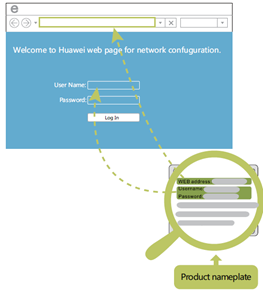
Changing WiFi Password:
How do I change the Wi-Fi password?
-
1- Log in to the DG8245W2 web page using your mobile phone, pad, or PC. For details, see "How do I log in to the DG8245W2 web page?
-
On the web page, click Fast Setting (not for the first login). The Fast Setting page is displayed.
-
On the Internet configuration page, click Skip.
- On the Wi-Fi configuration page, enter a new password, and click next
What can I do if I forget the Wi-Fi password?
- Log in to the DG8245W2 web page using your PC by wired login . For details, see "How do I log in to the DG8245W2 web page?“
- On the web page, click Fast Setting (not for the first login). The Fast Setting page is displayed.
- On the Internet configuration page, click Skip.
- On the Wi-Fi configuration page, enter a new password, and click Hide.
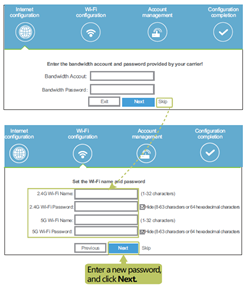
How can I hide the Wi-Fi name?
- Log in to the DG8245W2 web page using your mobile phone, pad, or PC. For details, see "How do I log in to the DG8245W2 web page?“
- Choose Advanced > Wi-Fi > 2.4G Basic/5G Basic or Advanced Configuration > WLAN > 2.4G Basic Network Settings/5G Basic Network Settings.
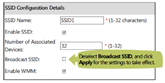
.png)
No Responses!